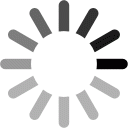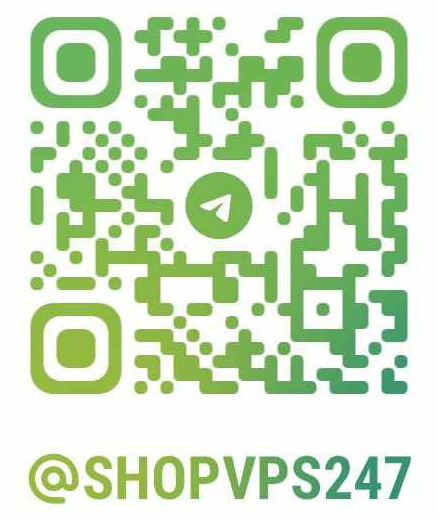ShopVPS247.com – Providing genuine multi-national VPS
Instructions on how to partition hard drives on Windows Server and Windows
Method 1: Using Disk Management
- Step 1: Right-click Windows Start (Windows logo) at the bottom left of the screen and select Disk Management .
- Step 2: Right-click on the partition to be extended and select “ Extend Disk "
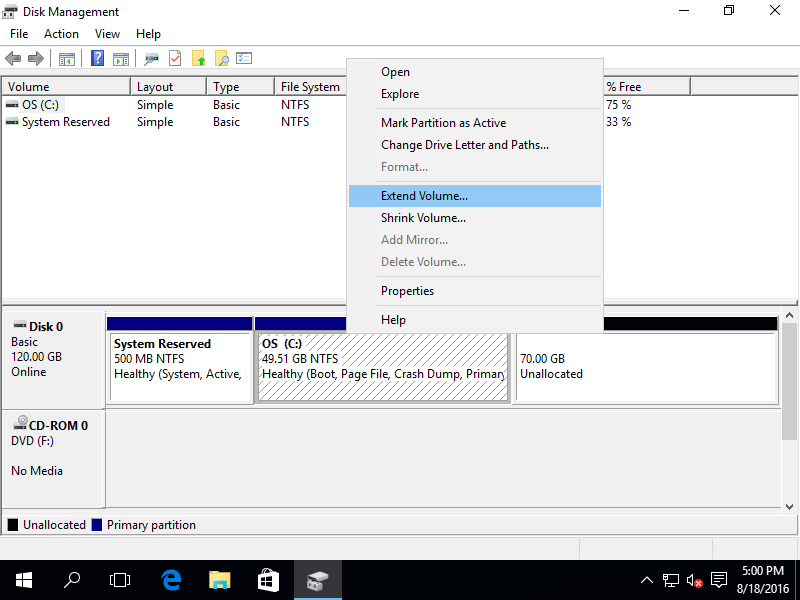
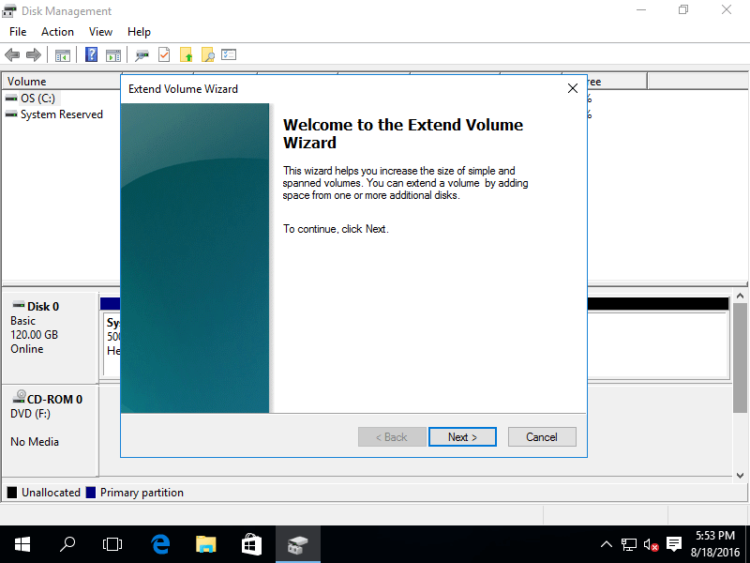
- Step 4 : In the pop-up window, depending on the capacity that needs to be expanded, choose. If there is no special purpose, you should leave the default and click Next to continue.
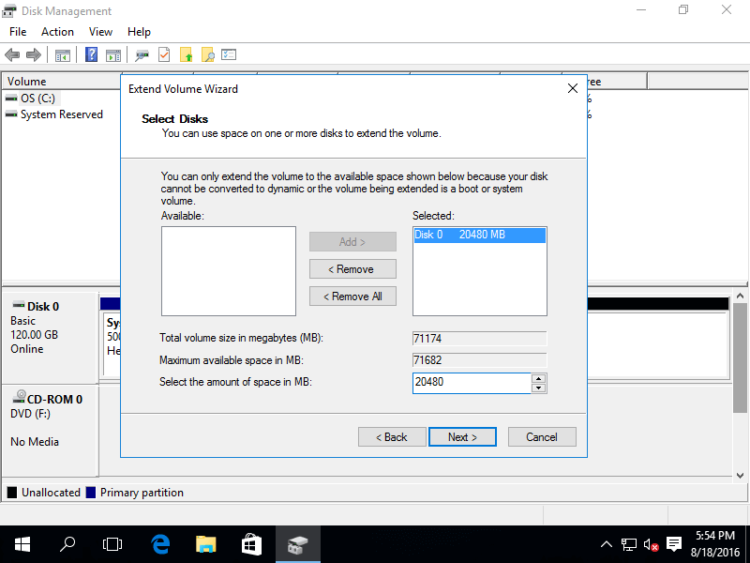
- Step 5 : Confirm the operation and click “ Finish ” to complete.
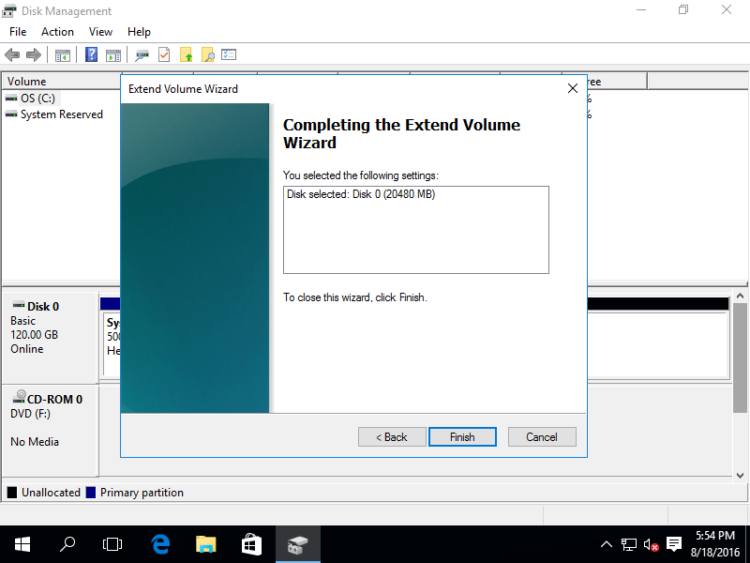
Method 2: Using Powershell:
Step 1: Open Powershell
- Press Win+S key combination to open Search.
- Type powershell in the search box, right-click in the search results and select Run as administrator .
Step 2: Extend the partition
Copy the following command line into the PowerShell window inside VPS then right click and Enter .
function List-Disks {
'list disk' | diskpart |
? { $_ -match 'disk (\d+)\s+online\s+\d+ .?b\s+\d+ [gm]b' } |
% { $matches[1] }
}
function List-Partitions($disk) {
"select disk $disk", "list partition" | diskpart |
? { $_ -match 'partition (\d+)' } |
% { $matches[1] }
}
function Extend-Partition($disk, $part) {
"select disk $disk","select partition $part","extend" | diskpart | Out-Null
}
List-Disks | % {
$disk = $_
List-Partitions $disk | % {
Extend-Partition $disk $_
}
}
Thank you for using the service at Shopvps247.com!