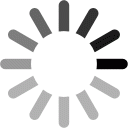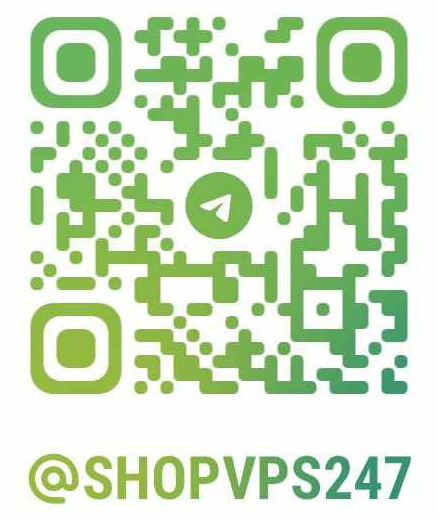ShopVPS247.com – Providing genuine cheap VPS
Instructions for upgrading Cloud VPS configuration at Shopvps247.com
* You can upgrade your Cloud VPS at Shopvps247.com in the following way:
Step 1: Click on Service Management
Step 2: Click on Virtual Private Servers (VPS)
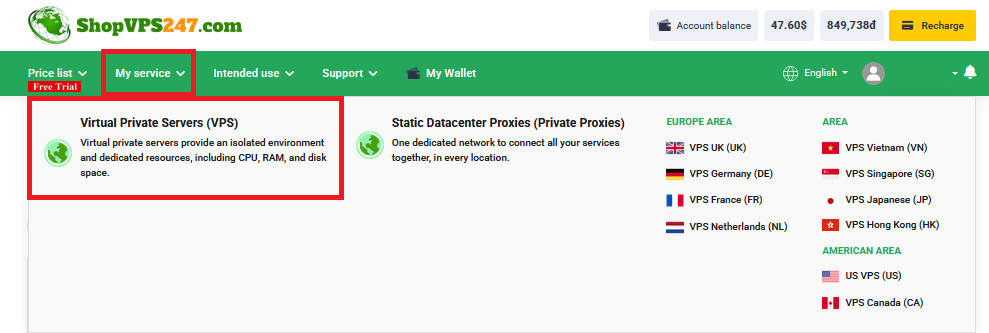
Step 3: Click on Setting Icon
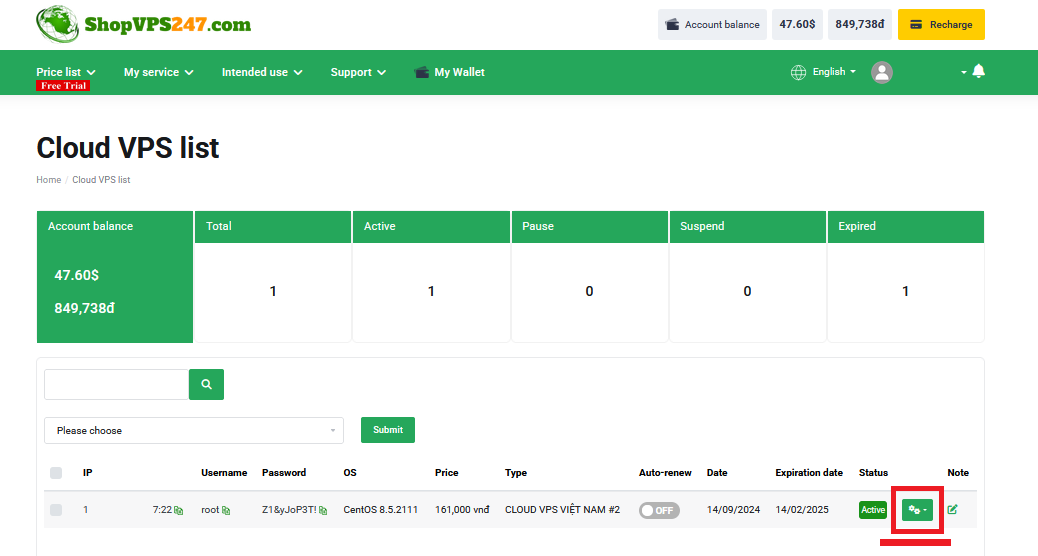
* You can only upgrade VPS configuration with the same currency as when purchasing VPS.
If you buy VPS with Vietnamese Dong , when upgrading VPS configuration, please use Vietnamese Dong to upgrade VPS configuration.
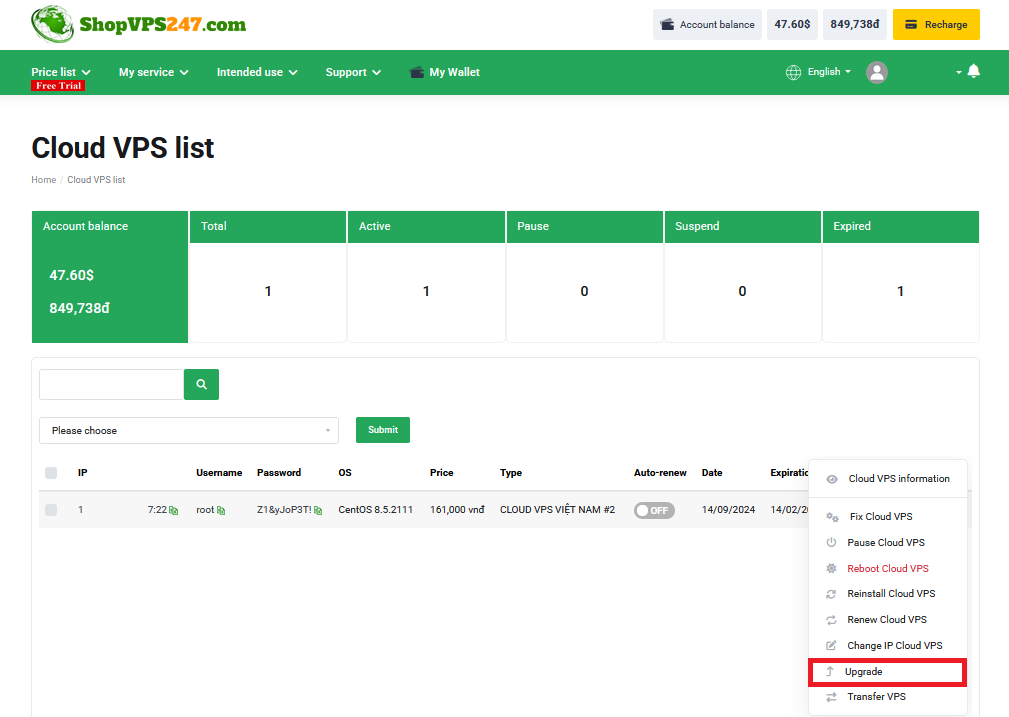
- Currently Shopvps247 only supports upgrading VPS configuration to the next available plan levels.
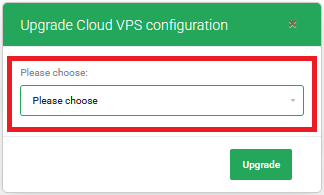
* After upgrading the VPS configuration, please wait 3-5 minutes for the VPS upgrade process to complete.
* After successfully upgrading the VPS configuration, please check the VPS configuration by:
Step 1: Re-login to the VPS you have upgraded the configuration
Step 2: Right click on the Taskbar and select Task Manager
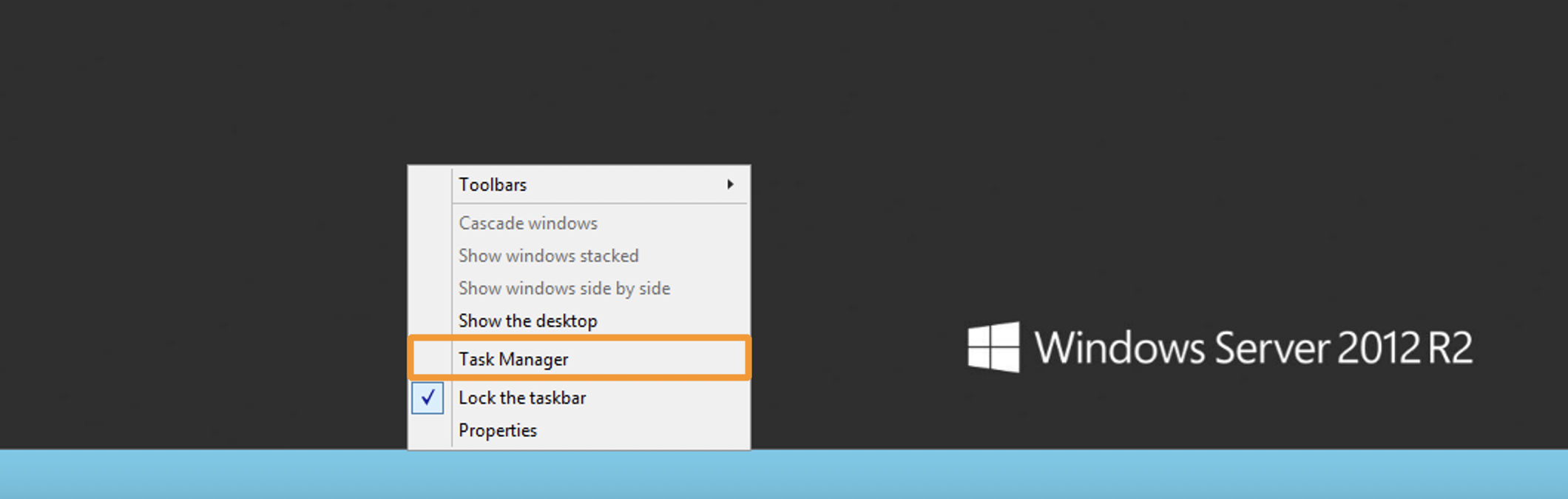
Step 3: Click on Performance and check the configuration information of the VPS
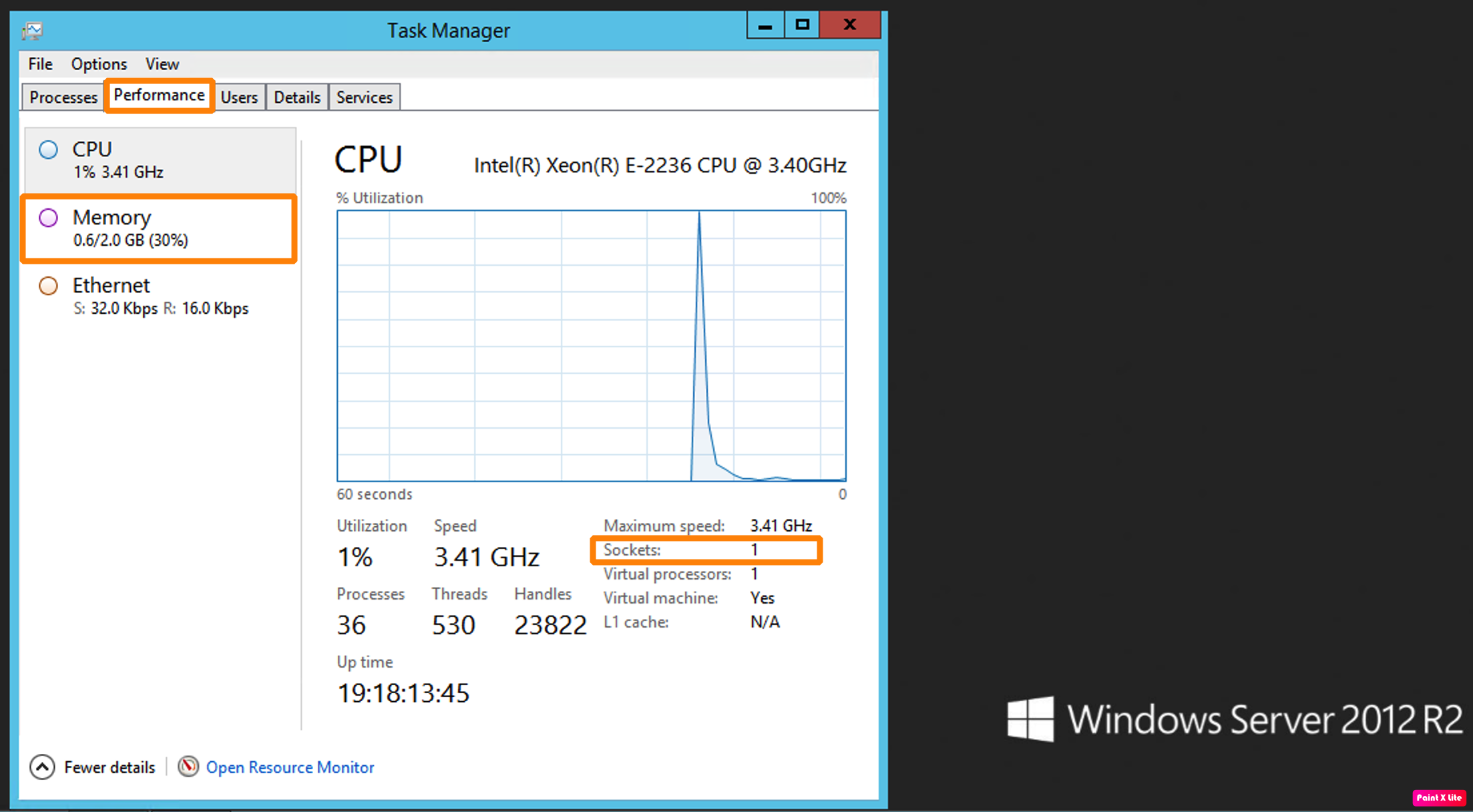
* If the VPS information after upgrading is not correct with the purchased configuration, please contact Shopvps247 for support.
* Contact information:
- Telegram: @shopvps247
Thank you for using the service at Shopvps247.com!